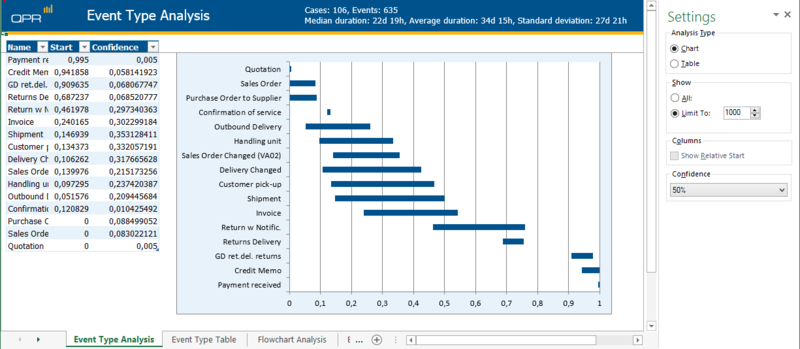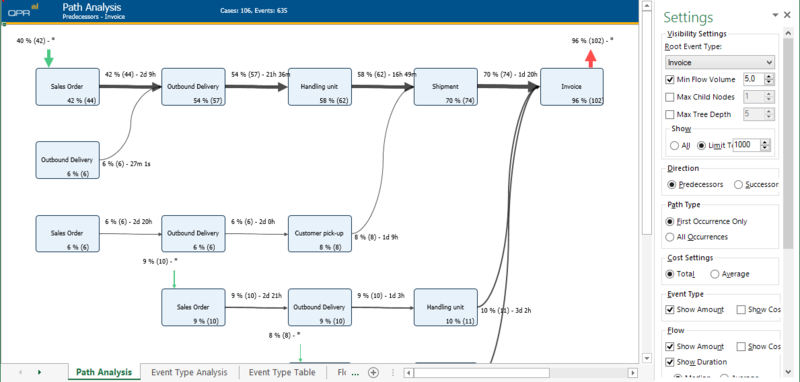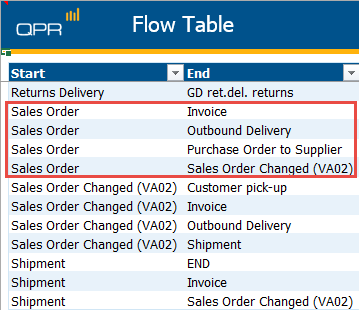QPR ProcessAnalyzer Use Cases: Difference between revisions
| Line 14: | Line 14: | ||
#Now the Flowchart Analysis shows you the sub-model with focus on the particular region you selected. You can also repeat the steps 2-5 using a different attribute to get information related to other attributes than region. | #Now the Flowchart Analysis shows you the sub-model with focus on the particular region you selected. You can also repeat the steps 2-5 using a different attribute to get information related to other attributes than region. | ||
#You can then rename the filter you created (in '''Manage Filters''') so it is easier to find and also make it the Model Default filter. | #You can then rename the filter you created (in '''Manage Filters''') so it is easier to find and also make it the Model Default filter. | ||
===Next Step: Adjusting the Sample Size=== | ===Next Step: Adjusting the Sample Size=== | ||
Revision as of 12:58, 14 January 2022
Here are some important use cases for QPR ProcessAnalyzer functionalities.
Working with Large Datasets
When you have a model with a large set of data in QPR ProcessAnalyzer, you can use it for doing comprehensive process analysis by drilling down to a relevant set of data. For example, you can find out root causes for deviations in your process by running Influence Analysis using filters. This will help you smooth out and reduce those deviations and thus improve your process. Below are some methods for dealing with a large data set when analyzing a process.
Method 1: Create Base Model with Filtering
When dealing with a large amount of data, it is important to find the relevant set of data for your analysis needs and focus the attention to that part of the process. For example, you can take a baseline process and create a sub-model from it by using e.g. a specific region as the selected attribute to filter the data.
To achieve this, do as follows:
- Open your model in Project Workspace. Flowchart Analysis will open.
- Select Profiling Analysis from the ribbon.
- From the Profiled Attribute in Settings, select the attribute you want to base your analysis. In our example this attribute is region.
- Select the attribute you are interested in from the list and then Include Only (Cases) from the ribbon.
- Now the Flowchart Analysis shows you the sub-model with focus on the particular region you selected. You can also repeat the steps 2-5 using a different attribute to get information related to other attributes than region.
- You can then rename the filter you created (in Manage Filters) so it is easier to find and also make it the Model Default filter.
Next Step: Adjusting the Sample Size
After you have found the focus of your analysis by limiting it to relevant data using the methods described above, you can increase the sample size to include more cases which match your chosen data focus.
To adjust the sample size, do as follows:
- Open the Manage Filters dialog from the ribbon.
- Select the filter you have created and open Properties.
- In the Sample Size group box, select the All: radio button to include all cases (or enter an integer to the Limit To: field if you want to define the limit yourself).
Detecting Parallelism in Business Processes
QPR ProcessAnalyzer can be used for discovering and analyzing parallelism in business processes. The Event Type, Path, and Flows analyses are used as the starting points for parallelism analyses. After discovering the parallel branch, it can then be further analyzed with, for example, Flowchart Analysis by excluding other Event Types.
Event Type Analysis to Detect Parallelism
The Event Type Analysis in the Chart mode shows the relative time period for the occurrences of each Event Type. Then it's just a matter of checking which Event Types appear on the same time period, and you see the parallelism:
Path Analysis to Detect Parallelism
Path analysis graphically shows the Successors for each Event Type. This is a graphical way to discover the Event Types that act as starting points for parallel branches:
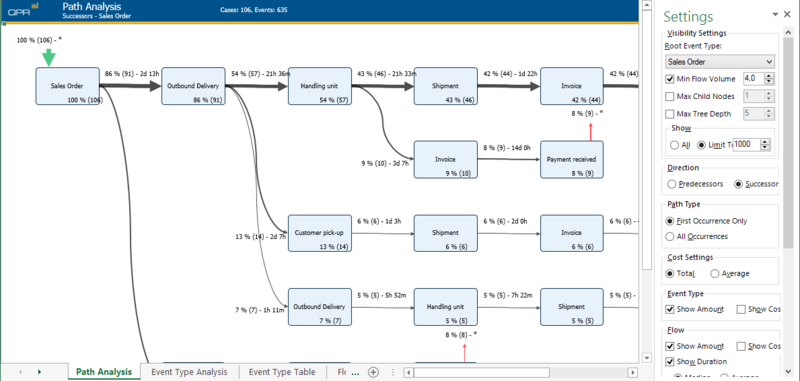
You can also have the Path Analysis show the ending points of the parallel branches by selecting the Predecessors direction:
Flows Analysis to Detect Parallelism
The Flows Analysis makes it possible to discover starting and ending Event Types for parallel branches for the whole model. In the example below, one of branching Event Types is the Sales Order Event Type:
Process Simulator
QPR ProcessAnalyzer Process Simulator is a script that produces simulation logs for QPR ProcessAnalyzer: File:QPR PA Simulation.xlsm.
Instructions
- Copy the Flow Table from your QPR ProcessAnalyzer model to the Process Simulator as a new sheet.
- Click the START SIMULATION IN Flow Table MODE button on the SIMULATION sheet.
- Enter the amount of cases to be created by the simulation.
- Import the data into QPR ProcessAnalyzer as a new model.
Source Code
Dim EventRow
Dim Transitions
Dim Stage
Dim program_start As Date
Dim simulation_start As Date
Dim case_start As Date
Dim SimulationResultWorksheet As Worksheet
Dim SimulationDataWorksheet As Worksheet
Dim SimulationActiveWorksheet As Worksheet
Dim FlowTableMode
Sub QPR_PA_FlowTable_Simulator()
Call QPR_ProcessAnalyzer_Simulator(True)
End Sub
Sub QPR_PA_Simulator()
Call QPR_ProcessAnalyzer_Simulator(False)
End Sub
Sub QPR_ProcessAnalyzer_Simulator(ByVal mode As Boolean)
Dim case_id As Long
Dim case_name As String
Dim total_cases As Long
On Error Resume Next
Set SimulationActiveWorksheet = Application.ActiveSheet
FlowTableMode = mode
Set SimulationDataWorksheet = Nothing
If (FlowTableMode) Then
Set SimulationDataWorksheet = Application.Worksheets("Flow Table")
If (SimulationDataWorksheet Is Nothing) Then
MsgBox ("Parameter sheet named 'Flow Table' not found, please open the Flow Table with QPR ProcessAnalyzer before running the simulation")
Exit Sub
End If
Else
Set SimulationDataWorksheet = Application.Worksheets("SIMULATION_DATA")
If (SimulationDataWorksheet Is Nothing) Then
Call CreateSimulationDataWorksheet("SIMULATION_DATA")
End If
End If
Set SimulationResultWorksheet = Nothing
Set SimulationResultWorksheet = Application.Worksheets("SIMULATION_RESULT")
If (SimulationResultWorksheet Is Nothing) Then
Set SimulationResultWorksheet = Application.Sheets.Add
SimulationResultWorksheet.Name = "SIMULATION_RESULT"
End If
SimulationResultWorksheet.Cells.Clear
SimulationResultWorksheet.Cells(1, 1).Value = "CaseId"
SimulationResultWorksheet.Cells(1, 2).Value = "Activity"
SimulationResultWorksheet.Cells(1, 3).Value = "Time"
SimulationResultWorksheet.Columns("A:C").ColumnWidth = 30
EventRow = 2
Transitions = 0
program_start = Date + Time
case_start = program_start
total_cases = InputBox("Enter the amount of cases", "QPR ProcessAnalyzer Simulator")
For x = 1 To total_cases
case_name = "Case_" + Str(x)
SimulationActiveWorksheet.Cells(1, 1) = case_name 'show counter for user
Stage = "START"
simulation_start = case_start
Dim i
i = 0 'counter i is used to limit maximum amount of events per one case in order to break execution of infinite loops
Do While (GetNextStage() And (i < 1000))
If ((FlowTableMode) And (case_name = "END")) Then
Exit Do
End If
Call WriteEvent(case_name, Stage, simulation_start)
i = i + 1
Loop
Next
SimulationActiveWorksheet.Cells(1, 1) = ""
Dim comment_text As String
comment_text = "QPR ProcessAnalyzer Simulator" + Chr(10)
comment_text = comment_text + "Start: " + Format(program_start, "ddmmyyyy hhmmss") + Chr(10)
comment_text = comment_text + "Total cases: " + CStr(total_cases) + Chr(10)
comment_text = comment_text + "Total created events: " + CStr(EventRow - 1) + Chr(10)
comment_text = comment_text + "Transitions in simulation data: " + CStr(Transitions) + Chr(10)
comment_text = comment_text + "Duration: " + Format(Date + Time - program_start, "hhmmss") + " (hhmmss)" + Chr(10)
SimulationResultWorksheet.Cells(1, 1).AddComment
SimulationResultWorksheet.Cells(1, 1).Comment.Visible = False
SimulationResultWorksheet.Cells(1, 1).Comment.text text:=comment_text
SimulationResultWorksheet.Cells(1, 1).Comment.Shape.Width = 200
SimulationResultWorksheet.Cells(1, 1).Comment.Shape.Height = 150
comment_text = comment_text + "To upload simulation results to QPR ProcessAnalyzer:" + Chr(10)
comment_text = comment_text + "1. Activate the SIMULATION_RESULT sheet containing the results" + Chr(10)
comment_text = comment_text + "2. Log into QPR ProcessAnalyzer" + Chr(10)
comment_text = comment_text + "3. Open Model Manager and press Import" + Chr(10)
comment_text = comment_text + "4. Select 'Events', desired model and start import" + Chr(10)
MsgBox (comment_text)
End Sub
Function GetNextStage()
Dim rnd_probability
Dim row_probability
Dim counter
Dim row_stage
Dim start_event_col
Dim end_event_col
Dim probability_col
If (FlowTableMode) Then
start_stage_col = 2
next_stage_col = 3
probability_col = 10
Else
start_stage_col = 1
next_stage_col = 2
probability_col = 3
End If
rnd_probability = Rnd * 100
counter = 2 'actual transitions start from row 2, first row is for column headers
Do
row_stage = SimulationDataWorksheet.Cells(counter, start_stage_col)
If row_stage = "" Then
GetNextStage = False 'end of material, next stage not found
Exit Function
End If
If row_stage = Stage Then
row_probability = SimulationDataWorksheet.Cells(counter, probability_col)
If rnd_probability < row_probability Then
If (Stage = "START") Then case_start = simulation_start
Stage = SimulationDataWorksheet.Cells(counter, next_stage_col)
If (FlowTableMode) Then
If (row_stage = "END") And (Stage = "END") Then
GetNextStage = False 'Flow Table contains row END -> END, prevent loop
Exit Function
End If
simulation_start = simulation_start + GetDuration(SimulationDataWorksheet.Cells(counter, 13) / 5, SimulationDataWorksheet.Cells(counter, 14) * 5)
Else
simulation_start = simulation_start + GetDuration(SimulationDataWorksheet.Cells(counter, 4), SimulationDataWorksheet.Cells(counter, 5))
End If
GetNextStage = True 'next stage found OK, exit function
Exit Function
Else
rnd_probability = rnd_probability - row_probability
End If
End If
If (Transitions < counter - 1) Then Transitions = counter - 1 'total amount of transitions in the simulation data, for reporting only
counter = counter + 1
Loop
End Function
Function GetDuration(ByVal d1 As Long, ByVal d2 As Long)
Dim ZeroToOne
Do
ZeroToOne = Rnd
Loop Until ZeroToOne > 0
GetDuration = d1 + (d2 - d1) * Application.WorksheetFunction.BetaInv(ZeroToOne, 1.5, 3)
End Function
' WriteEvent writes one event row to
Sub WriteEvent(ByVal case_name As String, ByVal act As String, ByVal starttime As Date)
SimulationResultWorksheet.Cells(EventRow, 1).Value = case_name
SimulationResultWorksheet.Cells(EventRow, 2).Value = act
SimulationResultWorksheet.Cells(EventRow, 3).Value = starttime
EventRow = EventRow + 1
End Sub
Sub CreateSimulationDataWorksheet(ByVal sheet_name As String)
MsgBox ("Workbook does not contain sheet '" + sheet_name + "', creating a sample")
Set SimulationDataWorksheet = Application.Sheets.Add
SimulationDataWorksheet.Name = sheet_name
SimulationDataWorksheet.Cells(1, 1).Value = "Start"
SimulationDataWorksheet.Cells(1, 2).Value = "End"
SimulationDataWorksheet.Cells(1, 3).Value = "Successor Probability"
SimulationDataWorksheet.Cells(1, 4).Value = "Min Duration"
SimulationDataWorksheet.Cells(1, 5).Value = "Max Duration"
SimulationDataWorksheet.Columns("A:E").ColumnWidth = 20
SimulationDataWorksheet.Cells(2, 1).Value = "START"
SimulationDataWorksheet.Cells(2, 2).Value = "Lead"
SimulationDataWorksheet.Cells(2, 3).Value = 100
SimulationDataWorksheet.Cells(2, 4).Value = 1
SimulationDataWorksheet.Cells(2, 5).Value = 2
SimulationDataWorksheet.Cells(3, 1).Value = "Lead"
SimulationDataWorksheet.Cells(3, 2).Value = "Contact"
SimulationDataWorksheet.Cells(3, 3).Value = 60
SimulationDataWorksheet.Cells(3, 4).Value = 1
SimulationDataWorksheet.Cells(3, 5).Value = 20
SimulationDataWorksheet.Cells(4, 1).Value = "Lead"
SimulationDataWorksheet.Cells(4, 2).Value = "Offer"
SimulationDataWorksheet.Cells(4, 3).Value = 40
SimulationDataWorksheet.Cells(4, 4).Value = 2
SimulationDataWorksheet.Cells(4, 5).Value = 40
SimulationDataWorksheet.Cells(5, 1).Value = "Contact"
SimulationDataWorksheet.Cells(5, 2).Value = "END"
SimulationDataWorksheet.Cells(5, 3).Value = 100
SimulationDataWorksheet.Cells(5, 4).Value = 0
SimulationDataWorksheet.Cells(5, 5).Value = 0
SimulationDataWorksheet.Cells(6, 1).Value = "Offer"
SimulationDataWorksheet.Cells(6, 2).Value = "END"
SimulationDataWorksheet.Cells(6, 3).Value = 100
SimulationDataWorksheet.Cells(6, 4).Value = 0
SimulationDataWorksheet.Cells(6, 5).Value = 0
End Sub